In under a minute…or so…
Okay, to follow along with this tutorial, you need three things:
- a GitHub account
- a Bash terminal
- a local version of git
Type git --version into your terminal and you should see somthing like this;
$ git --version
git version 2.19.1
If you don’t, you need to install git on you system. There are plenty of tutorials for this. For the sake of brevity I will leave this to you as an exercise.
All these items are free and if you’re on a Mac or Linux machine, you already have the second item. A GitHub account is as easy as this:
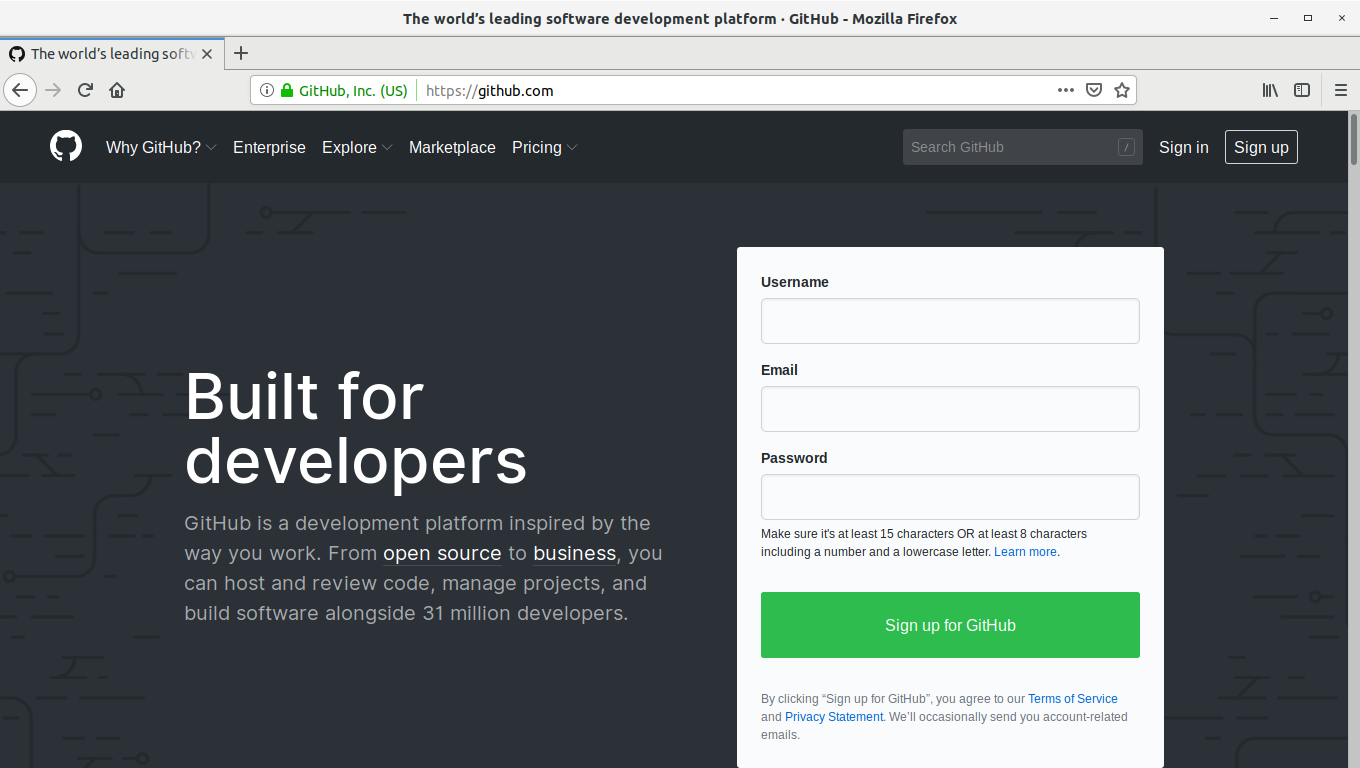
Once you have an account, create a new repository.
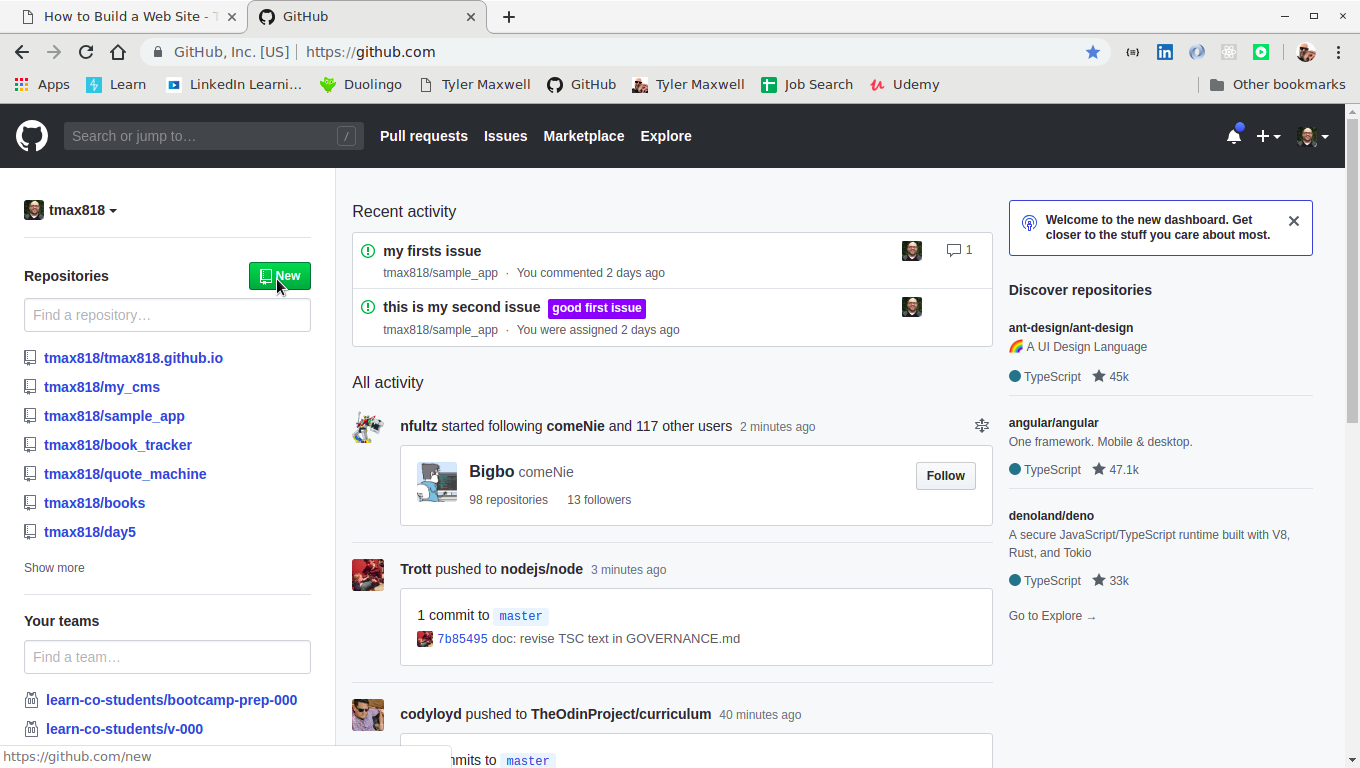
I always name the repository the same as the root directory(folder) on my computer to avoid confusion.
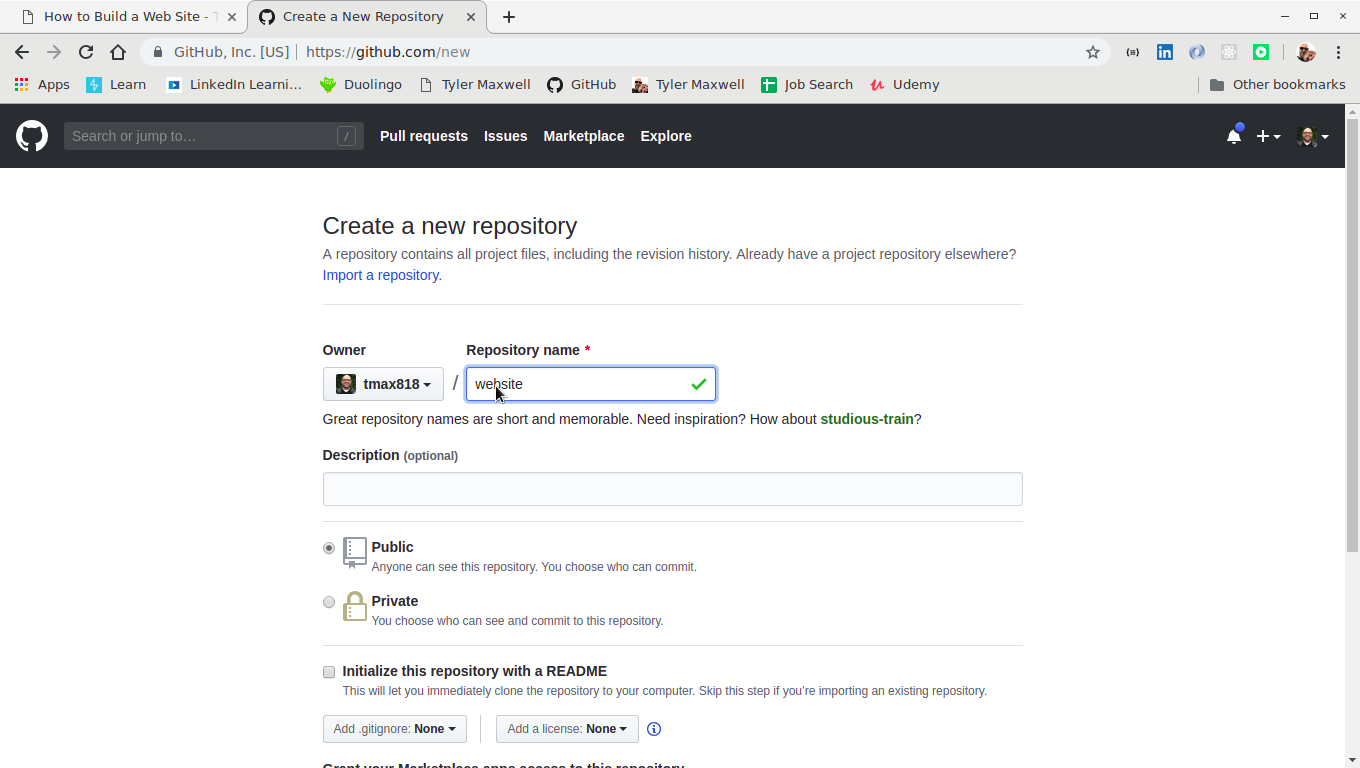
GitHub gives you the commands to type into your terminal. We are going to alter these commands slightly as we don’t need a README.md file.
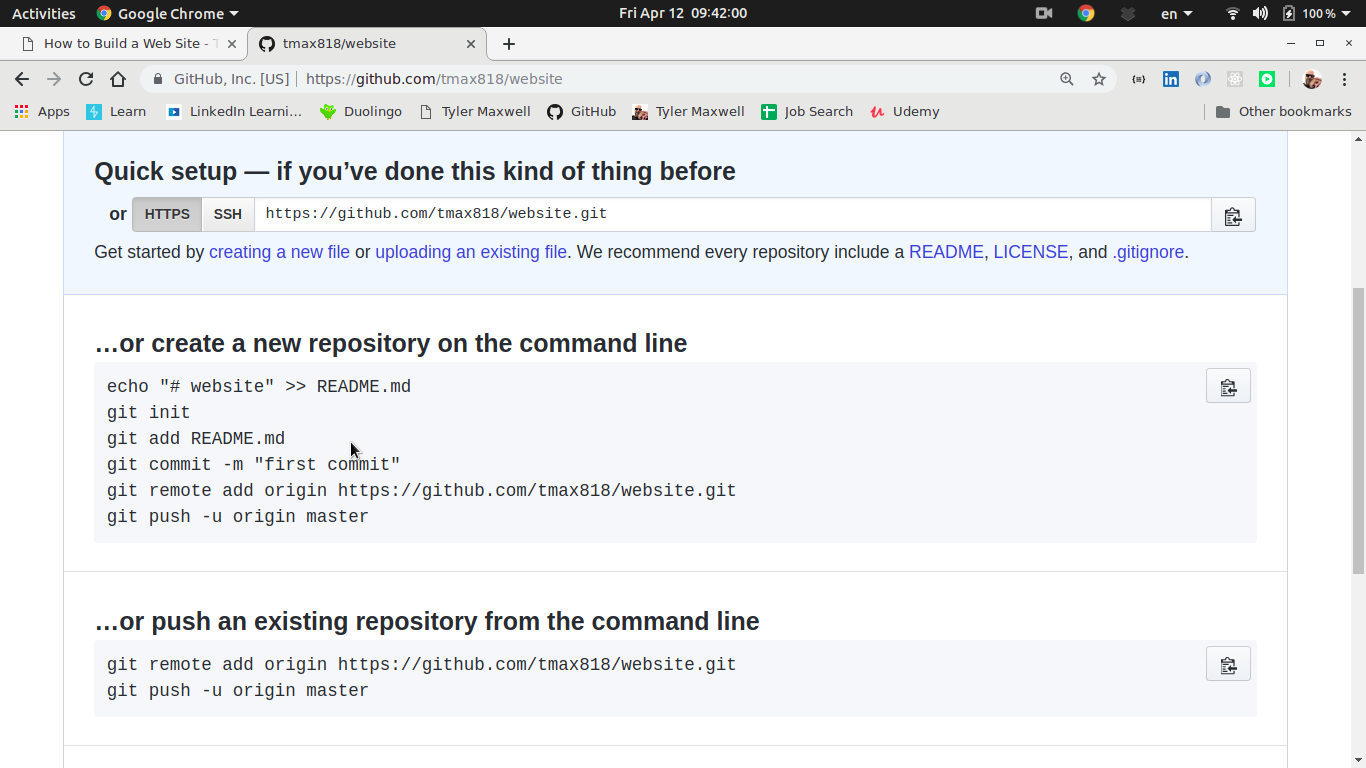
So back in our terminal we write our game-changing web page!
mkdir website
cd website
touch index.html
echo "Hello World!" > index.html
Okay, that’s it! The website is finished. Now, we need to get it on the live web. GitHub has “GitHub Pages” that allows you to host static websites for free. First we have to put(push) our site onto GitHub.
git init
git add .
git commit -m "init commit"
git remote add origin https://github.com/[YOUR USER NAME]/website.git
git push -u origin master
Username for 'https://github.com': [TYPE USERNAME]
Password for 'https://tmax818@github.com': [TYPE PASSWORD]
If everything works, and that can be a big ‘if’, you should see something like the following:
Enumerating objects: 3, done.
Counting objects: 100% (3/3), done.
Writing objects: 100% (3/3), 230 bytes | 230.00 KiB/s, done.
Total 3 (delta 0), reused 0 (delta 0)
To https://github.com/[YOUR USERNAME]/website.git
- [new branch] master -> master
Branch 'master' set up to track remote branch 'master' from 'origin'.
Refresh your GitHub page and you should see this:
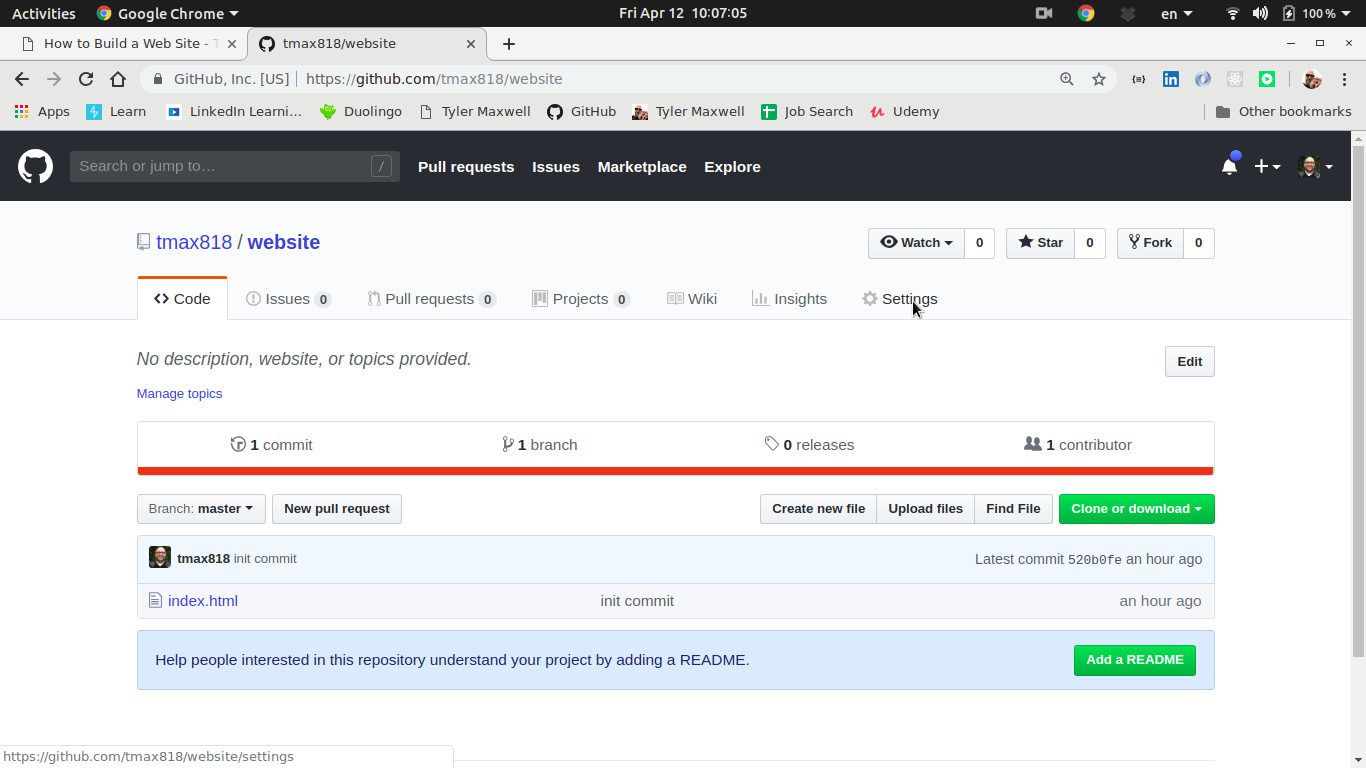
Click ‘Settings’ and scroll down to the ‘GitHub Pages’ section:
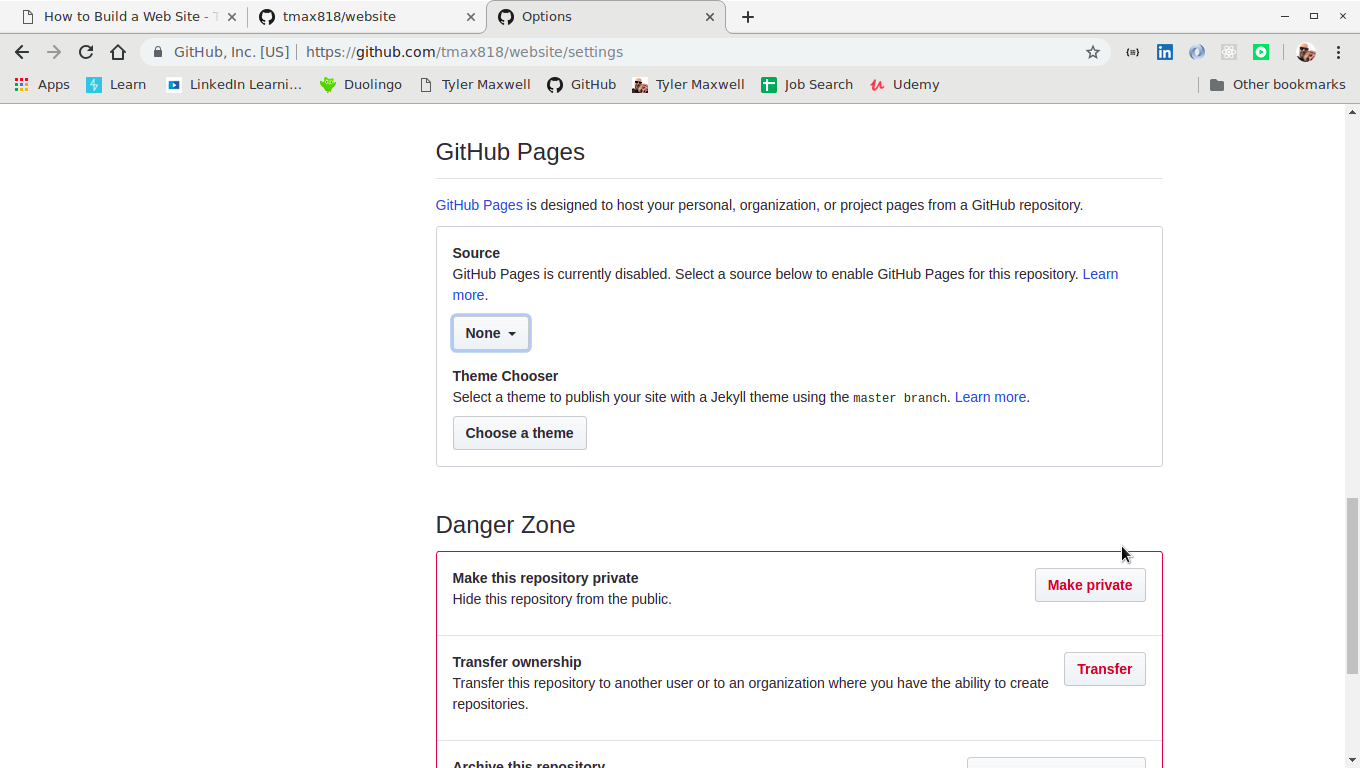
Click the drop-down that says ‘None’ and select ‘master branch’:
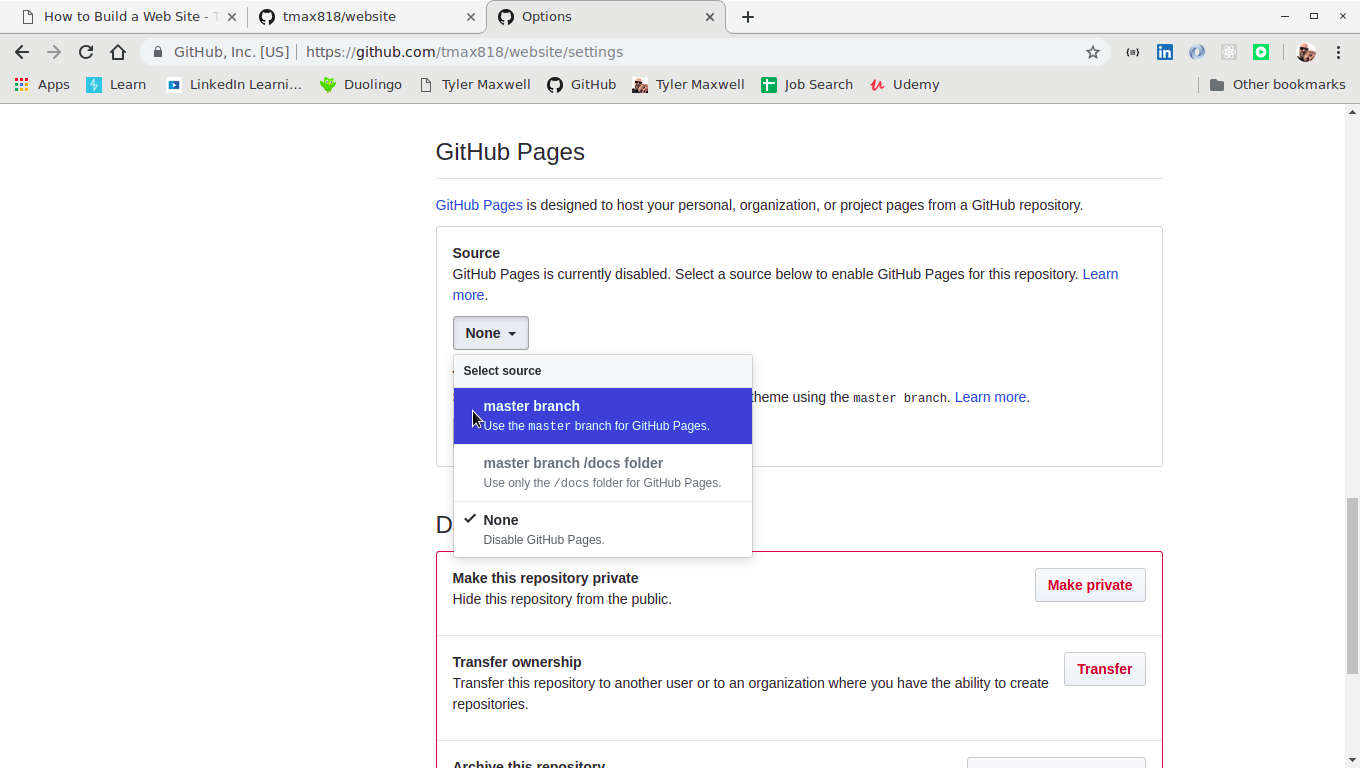
Your page should reload and you will see a link to your website:
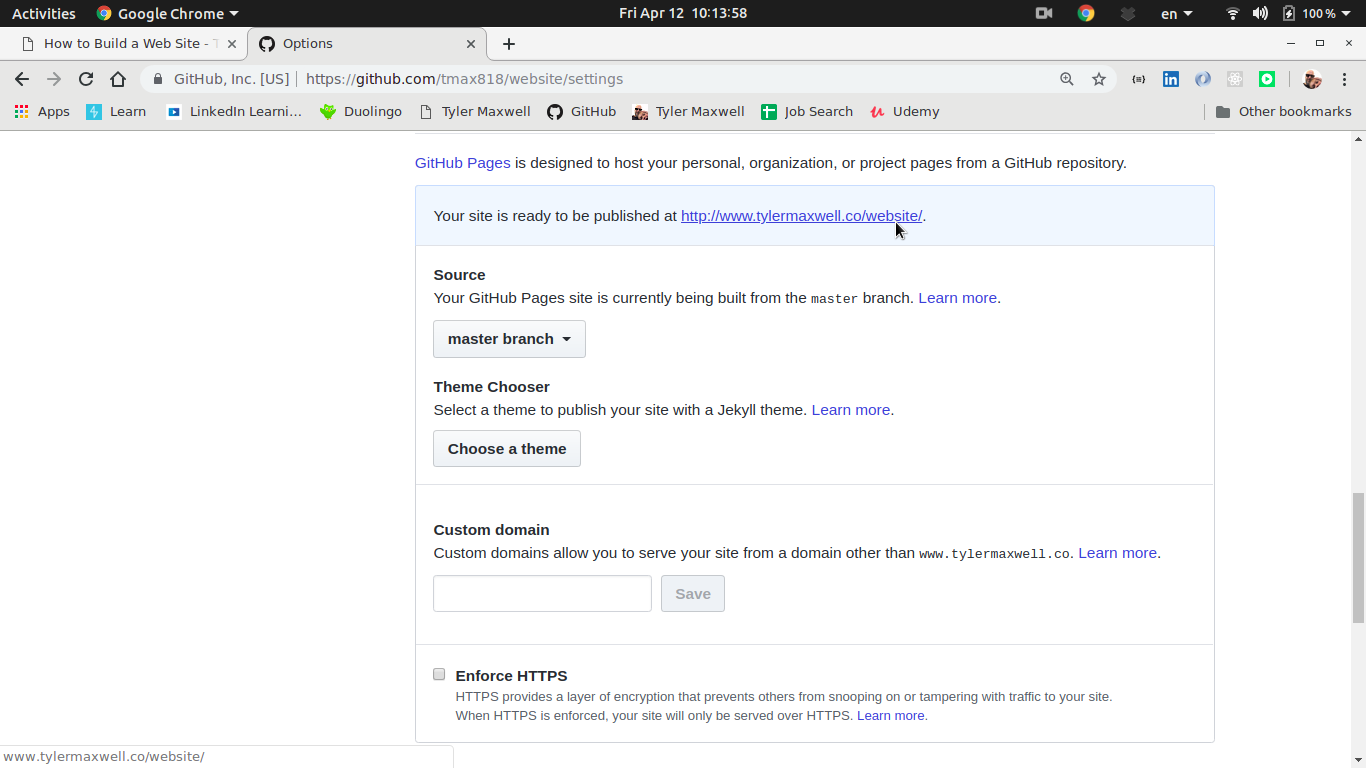
You did it! It may take a few minutes for the page to process.
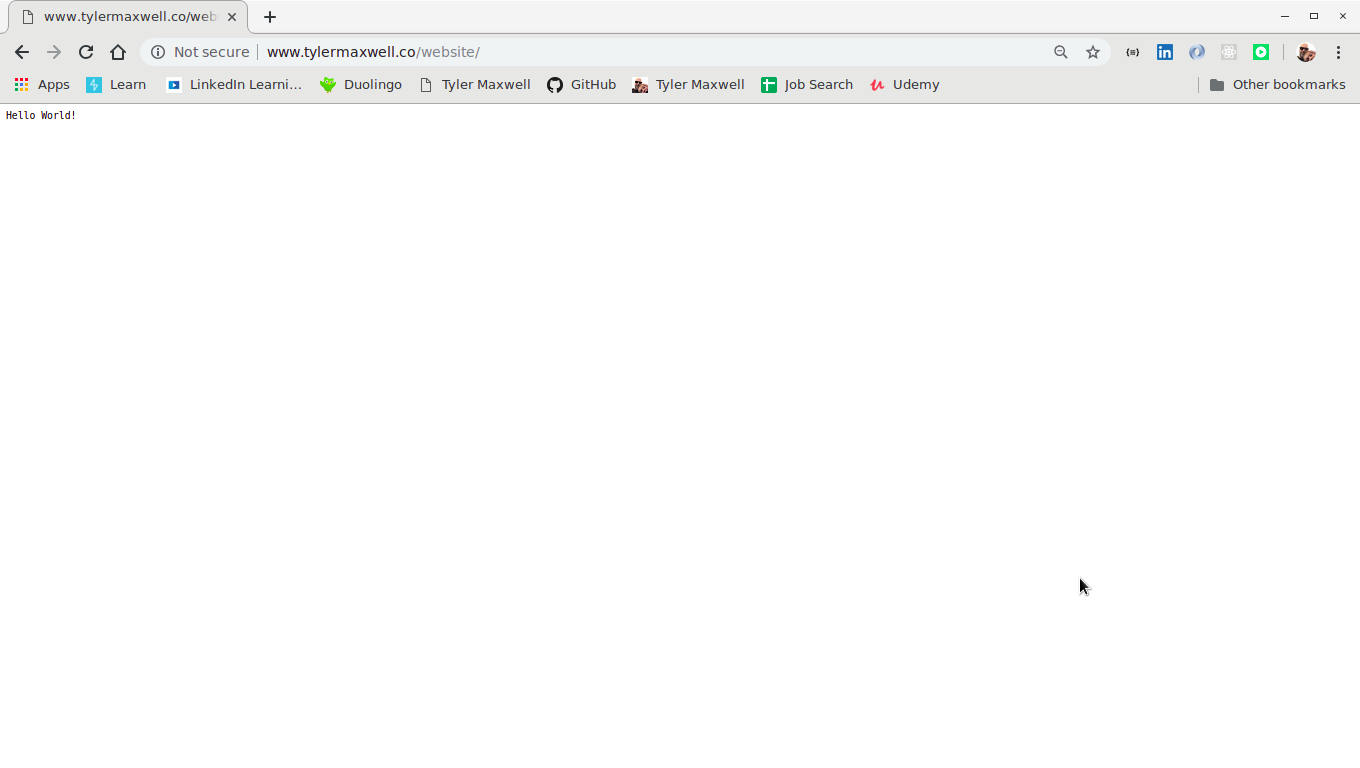
Congratulations on your first web site. You now have a website on the live web! You can watch the video tutorial on YouTube!